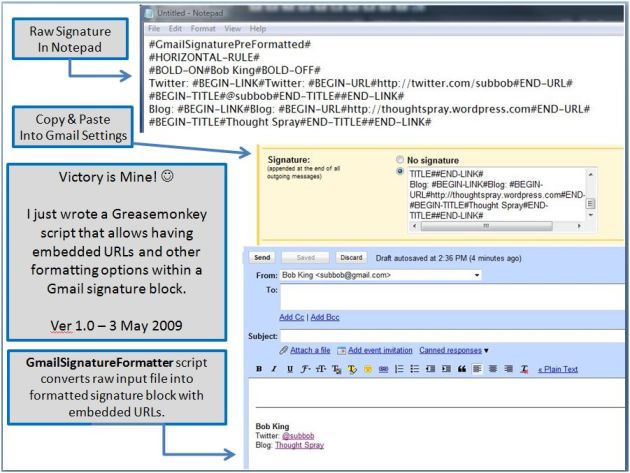Bits ‘n Pieces – Series Origins & Gmail Tips
May 9, 2009 1 Comment
In keeping with the name of my blog, Thought Spray, I was trying to come up with a name for a series of posts that offered random tips, favorite links, etc. I considered Odds & Ends, but that seemed too cliche. Another idea was Random Thoughts, which I also discarded as it was too similar to the my blog’s name. So I opted to go with Bits ‘n Pieces.
My next dilemma: How do distinguish between various installments of Bits ‘n Pieces? I could serialize them, as in Bits ‘n Pieces #1 or I could date them, as in Bits ‘n Pieces (9 May 2009). Neither of those options appealed to me, serializing seems boring and the posts already have a date stamp, so it would be redundant. Ultimately I decided to got with Bits ‘n Pieces – Descriptive Theme as the naming scheme. That way I can try and provide some description of the contents in the title.
Gmail Tips
Create a Bookmark to quickly access Unread Mail
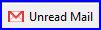
Last month I created a new shortcut (or bookmark) on my toolbar to quickly filter & display unread mail. I often found myself repleating the same search, looking for unread email in the inbox or, in Gmail search terms: in: inbox is: unread

The URL for that same search, used for the Unread Mail bookmark, is:
http://mail.google.com/mail/?shva=1#search/in%3Ainbox+is%3Aunread
Now a single click on the toolbar displays all unread email. Then I can quickly flag new messages for achiving or deleting and more easily identify priority messages.
Customize Gmail with Firefox and Greasemonkey
If you’re accustomed to working with folders and sub-folders, you may have wished you could use nested labels with Gmail. Well, that is possible thanks to the Folders4Gmail script.
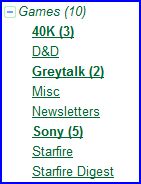
Using Folders4Gmail, nested labels are creating using the same base name and using a back slash (/) to specify the sub-label. The image on the left illustrates the nested format.
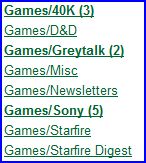 The one on the right shows how it looks when Greasemonkey is not enabled. That is also how it will appear when accessing Gmail from a public computer, with Internet Explorer, etc.
The one on the right shows how it looks when Greasemonkey is not enabled. That is also how it will appear when accessing Gmail from a public computer, with Internet Explorer, etc.
Add a Custom Signature, with Links & Formatting
Last weekend I wrote about how to Gmail’s Signature Limitations using a Greasemonkey script.